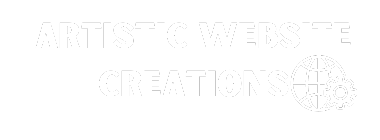Simplify Your Coding Experience with Sublime Text
If you’re a coder, you probably already appreciate the versatility and power of Sublime Text. This unassuming editor is packed with hidden features that can take your coding game to the next level.
After delving into the intricacies of Sublime Text, we’ve uncovered some cool tips and tricks that can supercharge your coding experience. Let’s explore some of the best ones:
Looking for more coding tips? Check out: How to Identify Code Errors in Sublime Text
1. Mastering Selection
As a web developer, quick and precise editing is essential. Sublime Text offers a range of keyboard shortcuts for different types of selections:
| Command + D |
Select a word. |
| Command + L |
Select a line. |
| Command + A |
Select the entire content within the document. |
| Ctrl + Command + G |
Select everything inside the brackets. |
You can also select multiple lines at once to enhance your productivity. Try out different ways of performing multi-line selections for even quicker editing.
2. Organize CSS with Ease
While CSS properties can be scattered without affecting functionality, organizing them alphabetically can make your code tidier. In Sublime Text, simply select CSS properties and hit F5 to sort them alphabetically.
For more advanced control over property sorting rules, consider using plugins like CSSComb.
3. Command Palette Magic
The Command Palette in Sublime Text is a powerful tool for executing various tasks with ease. Whether it’s renaming files, setting syntax, or inserting snippets, the Command Palette has you covered. To access it, press Command + Shift + P and start typing your desired command.
4. Effortless Tab and Project Navigation
When juggling multiple files in a project, quick tab switching becomes crucial. Use shortcuts like Command + T to list open tabs, or Command + Shift + ] to navigate to the next tab seamlessly.
5. Streamline Cross-File Editing
Editing similar code across multiple files is a breeze in Sublime Text. Use the Command Palette with Command + Shift + F to find and replace code snippets efficiently.
6. Simplified File Crawling
For quick CSS navigation, try the Command + R shortcut in Sublime Text. This feature provides a convenient way to search for specific code blocks within your document.
7. Spelling Made Easy
Enable the spell checker in Sublime Text by adding "spell_check": true to your user settings. Say goodbye to pesky spelling errors while coding!
8. Enhance Sidebar Functionality
Give your sidebar a boost with the SideBarEnhancements plugin. This plugin adds useful options like opening files in Finder or browsers, making file management a breeze.
9. Customize Your Sublime Theme
Change the look and feel of Sublime Text with themes like Soda Theme. Install themes through Package Control or manually to personalize your coding environment.
10. Personalize Your Sublime Icon
Go a step further and change the Sublime Text icon for a unique touch. Add custom icons easily to distinguish between different instances of Sublime Text on your system.
11. Sync Your Settings
Keep your Sublime Text settings consistent across multiple devices by setting up sync via Dropbox. with a simple tweak, ensure your preferences stay in sync regardless of where you’re working from.
12. Make URLs Clickable
Install the ClickableURLs plugin to convert URLs in your code into clickable links for easy access.
More Sublime Adventures
Want to explore even more Sublime Text tips and tricks? Stay tuned for more insights and hacks to elevate your coding experience.